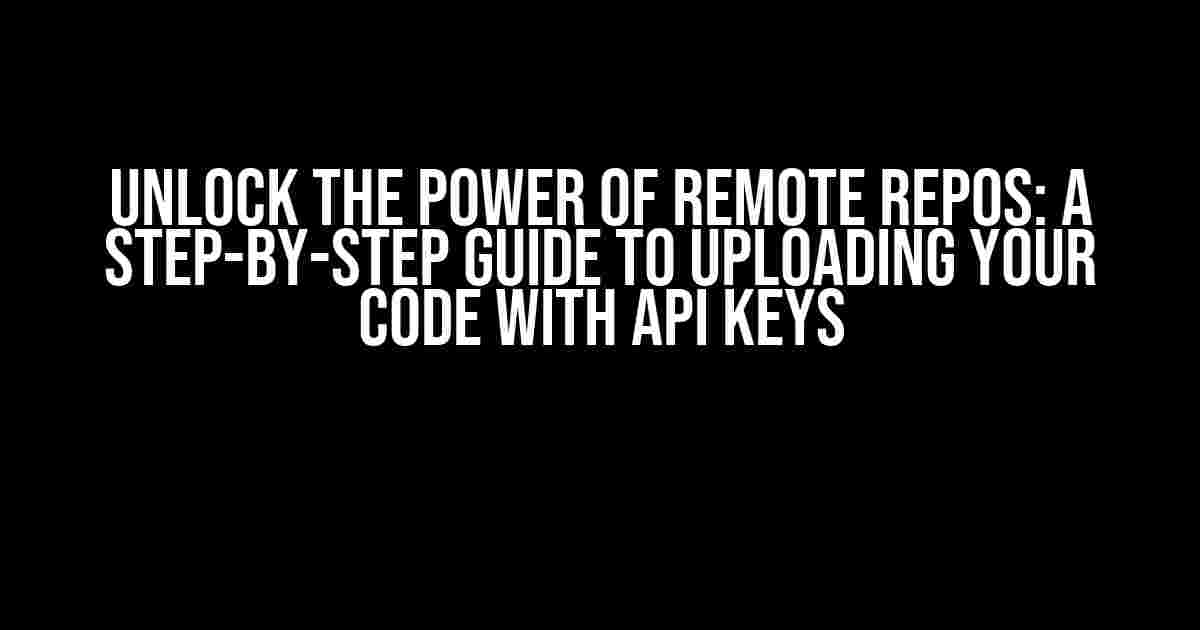Are you tired of storing your precious code on your local machine, vulnerable to data loss or corruption? Do you want to take your coding skills to the next level by collaborating with others and showcasing your work to the world? Look no further! In this comprehensive guide, we’ll show you how to upload your code to remote repositories like GitHub, GitLab, and Bitbucket, using API keys to unlock the full potential of these platforms.
What are API Keys and Why Do I Need Them?
API keys are unique strings that grant you access to a specific application or service. In the context of remote repositories, API keys act as a secure authentication mechanism, allowing you to interact with your codebase programmatically. Think of API keys as a special passcode that lets you unlock the doors to your remote repo, without having to enter your username and password every time.
Having an API key comes with several benefits:
- Convenience: No need to remember multiple usernames and passwords.
- Security: API keys can be revoked or updated without affecting your login credentials.
- Automation: API keys enable you to automate tasks, such as continuous integration and deployment pipelines.
Preparation is Key: Setting Up Your Remote Repository
Before we dive into uploading your code, make sure you have the following:
- A remote repository account (e.g., GitHub, GitLab, or Bitbucket).
- A local Git installation on your machine.
- A basic understanding of Git commands (we’ll cover the essentials later).
- Your code organized into a local repository (we’ll assume you have a basic understanding of Git repositories).
Step 1: Create a New Remote Repository
Log in to your remote repository account and create a new repository. You can do this by clicking on the “New” or “Create” button, depending on the platform. Fill in the required information, such as repository name, description, and permissions.
| Platform | Repository Creation Page |
|---|---|
| GitHub | https://github.com/new |
| GitLab | https://gitlab.com/projects/new |
| Bitbucket | https://bitbucket.org/dashboard/new |
Step 2: Generate an API Key
Now that you have your remote repository set up, it’s time to generate an API key. The process varies slightly depending on the platform:
GitHub
1. Go to your GitHub profile picture (top-right corner) and click on "Settings".
2. Click on "Developer settings" from the left-hand menu.
3. Click on "Personal access tokens" and then "Generate new token".
4. Choose the desired permissions (e.g., "repo" for full repository access) and create the token.
GitLab
1. Go to your GitLab profile picture (top-right corner) and click on "Settings".
2. Click on "Access tokens" from the left-hand menu.
3. Click on "New personal access token" and choose the desired permissions (e.g., "api" for full API access).
4. Create the token and copy the generated key.
Bitbucket
1. Go to your Bitbucket profile picture (top-right corner) and click on "Settings".
2. Click on "App passwords" from the left-hand menu.
3. Click on "Create app password" and choose the desired permissions (e.g., "Repository" for full repository access).
4. Create the password and copy the generated key.
Step 3: Link Your Local Repository to the Remote Repository
Now that you have your API key, it’s time to link your local repository to the remote repository. Open your terminal and navigate to your local repository directory.
git remote add origin https://[username]:[api-key]@[remote-repo-url]
Replace:
[username]with your remote repository username.[api-key]with the generated API key.[remote-repo-url]with the URL of your remote repository (e.g.,https://github.com/username/repository-name.git).
Frequently Asked Questions
Got questions about uploading your code to a remote repo like GitHub? We’ve got the answers!
How do I upload my code to a remote repository like GitHub?
Easy peasy! You can upload your code to GitHub by creating a new repository, then using the command `git init` to initialize a Git repository in your project directory. After that, add your files using `git add .`, commit them with `git commit -m “Initial commit”`, and finally, push them to GitHub using `git remote add origin ` and `git push -u origin master`. Voilà!
Where do I store my API keys when uploading to a remote repository?
Good question! You should never store your API keys directly in your code or commit them to a public repository. Instead, use environment variables or a secrets manager like GitHub Secrets or Docker Secrets to store your API keys securely. You can also use a `.env` file or a configuration file to store your keys, but make sure to add it to your `.gitignore` file to prevent accidental exposure.
What’s the best way to handle sensitive information like API keys and passwords in my code?
When it comes to handling sensitive information, it’s essential to keep it out of your codebase and away from prying eyes. Consider using a secrets manager or an encrypted storage service like HashiCorp’s Vault or AWS Secrets Manager to store your sensitive data. You can also use environment variables or configuration files with secure storage, like encrypted files or Hardware Security Modules (HSMs).
Can I use a token or a personal access token to authenticate with a remote repository?
Yes, you can! Tokens and personal access tokens are a great way to authenticate with a remote repository without exposing your credentials. For example, GitHub provides personal access tokens that you can use to authenticate with their API. Just be sure to store your tokens securely and follow the guidelines for token management and rotation.
What if I accidentally commit my API key or sensitive information to a public repository?
Oh no! If you accidentally commit sensitive information, act fast! Immediately revoke the exposed API key or credential, and update your code to remove the sensitive data. You can also use Git’s built-in features like `git reset` or `git amend` to undo the commit and remove the sensitive information from your repository’s history. Then, be extra cautious and take steps to prevent it from happening again in the future.