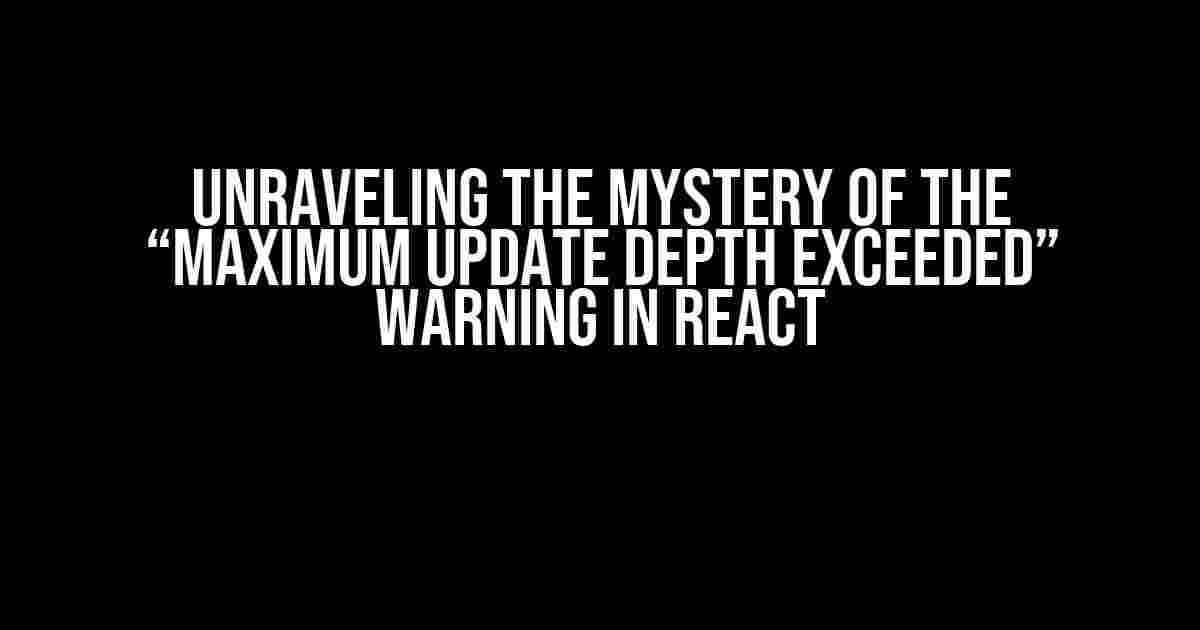Are you tired of seeing the infamous “Maximum update depth exceeded” warning in your React application? You’re not alone! This error can be frustrating, especially when you’re not sure what’s causing it or how to fix it. But fear not, dear developer, for we’re about to embark on a thrilling adventure to unravel the mystery behind this warning and equip you with the know-how to tackle it like a pro!
What is the “Maximum update depth exceeded” warning?
The “Maximum update depth exceeded” warning is a common error that occurs when React detects an excessive number of re-renders or updates within a component. This warning is usually triggered when a component is re-rendered too many times, causing a performance bottleneck in your application. But what exactly causes this warning, and how can you prevent it?
Causes of the “Maximum update depth exceeded” warning
There are several reasons why you might encounter this warning in your React application. Here are some common culprits:
- Infinite loops: When a component is re-rendered repeatedly due to an infinite loop, React will eventually throw the “Maximum update depth exceeded” warning. This can happen when you accidentally create a recursive function or use setState within a useEffect hook without proper dependencies.
- Uncontrolled re-renders: When a component is re-rendered unnecessarily, it can lead to performance issues and trigger the warning. This might occur when you’re updating state or props too frequently, or when you’re using a third-party library that’s causing excessive re-renders.
- Misconfigured dependencies: When dependencies are not properly set up in a useEffect hook, it can lead to an infinite loop of re-renders, resulting in the warning.
- State changes during render: When state is updated during the rendering process, it can cause React to re-render the component excessively, leading to the warning.
Finding the root cause of the warning
Before we dive into the solutions, it’s essential to identify the root cause of the warning. Here are some debugging strategies to help you find the culprit:
- Check the console output: Examine the console output to see if there are any error messages or warnings that can give you a hint about the cause of the warning.
- Use the React DevTools: The React DevTools provide a Profiler tab that allows you to analyze the performance of your application and identify which components are causing the most re-renders.
- Inspect the component tree: Use the React DevTools to inspect the component tree and identify which components are being re-rendered excessively.
- Add console logs: Add console logs to your code to track the number of re-renders and identify which components are causing the warning.
Solutions to the “Maximum update depth exceeded” warning
Now that we’ve identified the root cause of the warning, it’s time to tackle it head-on! Here are some solutions to help you overcome this pesky warning:
Solution 1: Avoiding infinite loops
import React, { useState, useEffect } from 'react';
function MyComponent() {
const [count, setCount] = useState(0);
useEffect(() => {
// Avoid infinite loop by using a conditional statement
if (count < 10) {
setCount(count + 1);
}
}, [count]);
return (
Count: {count}
);
}
Solution 2: Controlling re-renders
import React, { useState, useMemo } from 'react';
function MyComponent() {
const [data, setData] = useState([]);
const [filteredData, setFilteredData] = useState([]);
useMemo(() => {
// Control re-renders by using useMemo
const filteredData = data.filter((item) => item.name === 'John');
setFilteredData(filteredData);
}, [data]);
return (
Filtered Data: {filteredData.map((item) => item.name).join(', ')}
);
}
Solution 3: Configuring dependencies correctly
import React, { useState, useEffect } from 'react';
function MyComponent() {
const [count, setCount] = useState(0);
useEffect(() => {
// Correctly configure dependencies to avoid infinite loops
setCount(count + 1);
}, [count]); // <-- Add count as a dependency
return (
Count: {count}
);
}
Solution 4: Avoiding state changes during render
import React, { useState } from 'react';
function MyComponent() {
const [count, setCount] = useState(0);
// Avoid state changes during render
const handleClick = () => {
setCount(count + 1);
};
return (
Count: {count}
);
}
Best practices to avoid the “Maximum update depth exceeded” warning
To avoid this warning in the future, follow these best practices:
| Best Practice | Description |
|---|---|
Use the useCallback hook |
Use the useCallback hook to memoize functions and avoid re-renders. |
Use the useMemo hook |
Use the useMemo hook to memoize computationally expensive operations and avoid re-renders. |
| Avoid state changes during render | Avoid updating state during the rendering process to prevent excessive re-renders. |
Use the shouldComponentUpdate method |
Use the shouldComponentUpdate method to control when a component should re-render. |
| Optimize component re-renders | Optimize component re-renders by using shallow comparisons and avoiding unnecessary re-renders. |
Conclusion
The “Maximum update depth exceeded” warning in React can be a daunting error, but by understanding its causes and implementing the solutions and best practices outlined in this article, you’ll be well-equipped to tackle this warning and optimize your React application for performance. Remember to debug your code, identify the root cause of the warning, and apply the appropriate solution to ensure a seamless user experience.
So, the next time you encounter the “Maximum update depth exceeded” warning, don’t panic! Instead, grab your debugging tools and get ready to unravel the mystery behind this warning. Happy coding, and may the React force be with you!
Here are 5 Questions and Answers about “Maximum update depth exceeded warning in React” with a creative voice and tone:
Frequently Asked Questions
Struggling with the pesky “Maximum update depth exceeded” warning in React? We’ve got you covered! Here are the answers to your burning questions.
What does “Maximum update depth exceeded” even mean?
This warning is like a referee blowing their whistle – it means React has detected an infinite loop of updates in your application. Yeah, it’s a big no-no! It happens when a component’s state or props change, causing another state or prop change, and so on, ad infinitum.React’s like, “Hey, slow down! I can’t keep up with these updates!”
What are some common reasons that trigger this warning?
Ah, the usual suspects! It’s often due to incorrect usage of `setState` or `useState`, or when a component’s props or state are being updated in an infinite loop. Maybe you’re using a `useEffect` hook without the proper dependency array, or you’ve got a recursive function call that’s causing the chaos. And sometimes, it’s just a matter of a misconfigured `shouldComponentUpdate` method.
Is this warning a big deal?
Well, it’s not the end of the world, but it’s definitely not ideal. This warning can cause performance issues, slow down your app, and even lead to browser crashes. So, it’s essential to address it ASAP! Think of it like a fire alarm – it’s alerting you to a potential problem that needs fixing.
How do I fix this warning?
First, identify the culprit! Debug your code, and find the component or function causing the infinite loop. Then, refactor your code to break the loop. You might need to reorganize your state management, simplify your component’s props and state updates, or rethink your `useEffect` hook logic. Remember, a cleaner code is a happier code!
Can I just ignore this warning?
Uh, no! Ignoring this warning is like ignoring a fire alarm in a burning building. It might seem harmless at first, but it can lead to bigger problems down the line. Don’t be that developer who says, “It works on my machine!” Fix the issue, and ensure your app is stable and performant for all users.